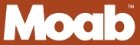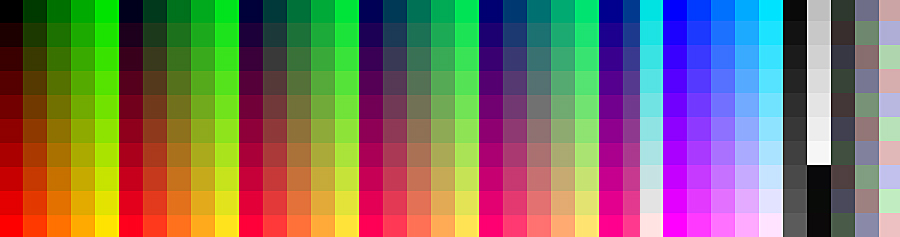
USING ICC PROFILES
Why do I need an ICC (color) profile? Printing with ICC profiles helps to insure accurate color in your printed photographs, and is an essential part of a color-managed workflow. When combined with a matching media setting and calibrated monitor, what you see on paper should match what you see on screen. The most common issues we hear along with solutions have been included in our FAQ.
Visit our YouTube Channel for more information: How to Download and Install Color Profiles
Step 1 - Download and Install the .icc Profile
Go to the profile downloads page and using the menu select your printer brand and model. To download the profile, simply click on the download button to the right of each paper name. If prompted, save the file to your desktop.
After downloading the file to your computer, you will need to move or copy it to a specific folder on your computer. Here are the default folders for each operating system:
MacOS: \library\colorsync\profiles or youruserfolder\library\colorsync\profiles
To open the ColorSync folder on your computer, you will first need to open the Library folder, which is hidden by default.
From the Finder, click on the Go menu. With the Go menu open, hold down the Option key on your keyboard. Library will then appear in the Go menu. Click on Library, and the folder will open in a finder window. Navigate to ColorSync>Profiles, and move or copy the saved ICC profile to this folder.
Windows 98 & Me windows\system\color
Windows Vista, XP, 7, 8, 10 'right-click' on the saved .icc file and select 'install profile'. The profile will be copied to the appropriate folder on your computer. If you prefer to install the profile manually, move it to: windows\system32\spool\drivers\color
To install an ICC profile in Windows, locate your downloaded ICC profile, right-click on the file, and select ‘install profile’. This will copy the ICC profile into the correct folder. If you don’t see ‘install profile’ as an option, make sure the downloaded file has a .icc extension.
Step 2 - Printing with ICC Profiles from your Imaging Application
For Adobe Photoshop all versions, click here
For Adobe Lightroom Classic, click here
Disclaimer These profiles have been professionally built using the latest profiling equipment and software. They cannot account for individual differences from machine to machine. They are provided as a value-added service, but are provided as is without warranty of any kind. If you are looking for custom profiles, a list of reputable .icc profile providers can be found here.